
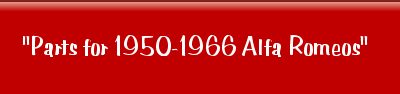

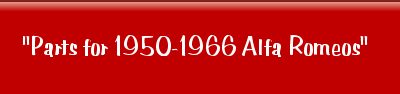

 Welcome to the new AlfaStop Wish List.
Welcome to the new AlfaStop Wish List.
Wish List is your own personal list of items on the AlfaStop website which are of interest to you - in effect a notepad. Having set up your account, you can instantly add details of any interesting item which you find to your Wish List, no more lost scraps of paper or writing on your hand!
You can create up to 3 separate Wish Lists, each containing up to 50 items. Each of your Wish Lists can be given a name, such as "Sprint", "Spider", "Project SS". Individual items can be transferred from your Wish List to an Easy Quote request.
Please note that as Wish List is private & cannot be read by anyone other than you, it cannot be used to suggest new products to Alfa Stop. I am always open to ideas of new parts which you would like to see in stock, so please click here if you have any suggestions for parts which you would like to see available.
The Wish list is password controlled, enabling you to access your Wish List from any computer. It is advisable to log out at the end of a session if using a shared computer.

The Wish List allows a user to create, edit and delete up to three different Wish Lists. Various items in the AlfaStop catalogue can be added to a particular Wish List. Those items remain attached to the Wish List until the user deletes the item from the List or moves the item to the Easy Quote system.

The Easy Quote System allows a user to add items to a "Quote List". This "Quote List" is not stored for later access. Once a user closes their browser or cancels their Easy Quote order, all information regarding the "Quote List" is gone. Not so with the Wish List.
The Wish List can store item information indefinitely in a unique account for each user inside the Wish List. This information can be accessed by a user when they log in to the Wish List

Wish List is private & cannot be read by anyone other than you, so it cannot be used to suggest new products to Alfa Stop.
I am always open to ideas of new parts which you would like to see in stock, so please click here if you have any suggestions for parts which you would like to see available.

Anyone may have an account.

To Register, simply place your mouse pointer over the 'My Wish List' button on the menu bar. A drop down menu should appear. On the drop down menu, place your mouse pointer on the 'Register for Wish List' link and click. The Wish List Registration Page should appear.
Once a user has successfully entered the appropriate information and successfully registered, they may log in to their 'Wish List User Account'. Also, an email will be sent to the user at the registered email address. This email will contain the users account information.
NOTE: If problems occur with the drop down menu, simply click on the 'My Wish List' button on the menu bar. If the user is not logged in, this should bring up the Wish List Log In Page. At the bottom of the Wish List Log In Page is a link to the Wish List Registration Page.
The Wish List Registration Page
Email Address
The email address entered into the system should be a valid address at which the user can receive email. It is important that the user chooses a valid accessible email address. Forgotten passwords will be sent to the email entered into the Wish List Password Retrieval System. If the user cannot receive email at the entered email address, the user will not receive their password via the Password Retrieval page.
Password Confirmation
The user is asked to enter their password twice: once in the password field and once in the retype password field. This helps confirm that user has typed in their password correctly. Both password fields must be filled in order to register.

Wish List User Information remains private. At no point will the information entered into the AlfaStop Wish List be used for marketing purposes. The information will not be viewed by AlfaStop nor any third party. The information is collected solely to help connect users with their Wish Lists.
NOTE: To ensure user privacy, at no time will AlfaStop retrieve a user's account information for them.

Logging In
Once a user has registered successfully, they may then log in and immediately begin using the Wish List.
To reach the Wish List Log In Page, simply place your mouse pointer over the 'My Wish List' button on the menu bar. A drop down menu should appear. On the drop down menu, place your mouse pointer on the 'Log In - Wish List link and click. The Wish List Log In Page should appear.
NOTE: If problems occur with the drop down menu, simply click on the 'My Wish List' button on the menu bar. This should bring up the Wish List Log In page.
At the Wish List Log In Page, the user must enter the registered email address and password to log in to the system. If the user is successful, the Log In page will change. It will provide the user with a message informing them they are logged in and a Log Out button. Clicking the Log Out button will end the user's access to their Wish List Account.

If the user forgets their password, the Wish List Password Retrieval System will send password information to the registered email address.
NOTE: If user entered an incorrect email address or the entered email later becomes invalid, they will not be able to receive their password.

Once logged in, the ability to add items to a Wish List should appear on various pages throughout the AlfaStop site, particularly on pages containing stock item listings. The user may locate various stock items from AlfaStop's stock catalogue by using the Search box in the top right corner or by following the various links found under the 'Cars, Parts & Books' link on the menu bar. When the user has navigated to a page listing individual parts, a column marked 'Add To Wish List' should appear on the far right side. Below that, an 'Add' button should appear beside a listed stock item. Clicking the 'Add' button will take then take the user to the 'Choose Wish List' page.
NOTE: The ability to add items to a Wish List will not appear until a user has logged in to the Wish List.
The Choose Wish List Page
The Choose Wish List Page should provide a list of all the Wish Lists attached to the user's account. Beside each Wish List Name will be a quot;Select" button. Clicking the quot;Select" button will attach the previously chosen stock item to the selected Wish List. The user should then be taken back to the stock item page where they selected the stock item.
NOTE: If a user attempts to add a stock item without first creating a Wish List, then a Wish List will automatically be created for that user. The name and description of that Wish List can be altered by the user at a later date.

A user that is logged may return to their account page by clicking the 'My Wish List' button on the menu bar or by clicking on 'View Your Wish List Account' from the 'My Wish List' drop down menu.
NOTE: If the user is not logged in, clicking either link will take them to the Wish List Log In Page.

Each registered user has a Wish List User Account. The User Account Page allows users to view the contents of a list, edit an existing list's name and description or delete an existing list. If the user does not have a Wish List yet, the user may create one here.
NOTE: The user must be logged in to access their Wish List User Account.
The Wish List User Account Page
Creating A Wish List
A Wish List must exist to allow the user to attach an item to a Wish List. Creating a Wish List builds a Wish List for the user to attach items.
At the bottom of the page, beneath any listed Wish Lists, is a link to the Create Wish List page. Clicking the "New List" button will take the user to the Create Wish List page.
On the Create Wish List page, the user is asked to enter a Wish List Name and a Wish List Description. The user MUST enter a Wish List Name. The Wish List Name can be a maximum of 30 characters and can only be comprised of letters, numbers, underscores (_) & blank spaces. A Wish List will not be saved without a name.
The user MAY choose to also enter a Wish List Description. The Wish List Description is designed to hold information about that particular Wish List to help remind the user of the Wish List's purpose. It can contain a large amount of text and is not limited to any particular characters. A Wish List can be saved without a description.
NOTE: Attaching items before a Wish List has been created will cause a Wish List to be automatically created.
Viewing A Wish List
A Wish List may or may not have items attached to it. To view the items attached to a Wish List and make alteration to those items, the user will need to enter the View List page.
The Wish List User Account page will present a list of user owned Wish Lists. To the right of the Wish List's Name is a series of buttons. To view the contents of a Wish List, simply click the "View" button for a particular Wish List. Clicking the button should take the user to the View List page. (see Delete Item and Move Item under View List Page for more info)
NOTE: The "View" button will not appear for a Wish List unless it has items attached.
Editing A Wish List
An existing Wish List will have a name and possibly a description. The user may alter these pieces of information at any time by entering the Edit List page.
The Wish List User Account page will present a list of user owned Wish Lists. To the right of the Wish List's Name is a series of buttons. To edit the Wish List name or description, simply click the "Edit" button for a particular Wish List. Clicking the button should take the user to the Edit List page.
The Edit List page will look similar to the Create List page. However, unlike the Create List page, the Wish List Name and Wish List Description text boxes of the Edit List page will appear with the appropriate Wish List information already in it. To alter this information, alter the text and click the "Save" button to save the changes.
Deleting A Wish List
The user may remove a Wish List from their user account at any time by deleting a Wish List.
The Wish List User Account page will present a list of user owned Wish Lists. To the right of the Wish List's Name is a series of buttons. To delete the Wish List, simply click the "Delete" button for a particular Wish List. Clicking the button will remove the Wish List and any information it contained, from the user's Wish List Account.
The View Wish List Page
Deleting An Individual Wish List Item
The user may wish to remove an individual item from their Wish List as opposed to the entire list. The user may remove an item on the View List page.
After entering the View List page, the user will be presented with a list of items attached to that particular list. Each row contains the Description, Part Number and Code for a particular part as well as a "Delete" and "Move" button. Clicking the "Delete" button for the appropriate item will remove the item from the Wish List.
Moving An Individual Wish List Item To The Easy Quote Basket
The user may with to add a Wish List item to their Easy Quote Basket to obtain quote information. The user may move a list item via the View List page.
After entering the View List page, the user will be presented with a list of items attached to that particular list. Each row contains the Description, Part Number and Code for a particular part as well as a "Delete" and "Move" button. Clicking the "Move" button for the appropriate item will remove the item from the Wish List and place it in the Easy Quote Basket.
NOTE: The Easy Quote system will only hold twelve items per quote. The user will have to split quotes into groups of 12 or less and place them into the Easy Quote system separately.